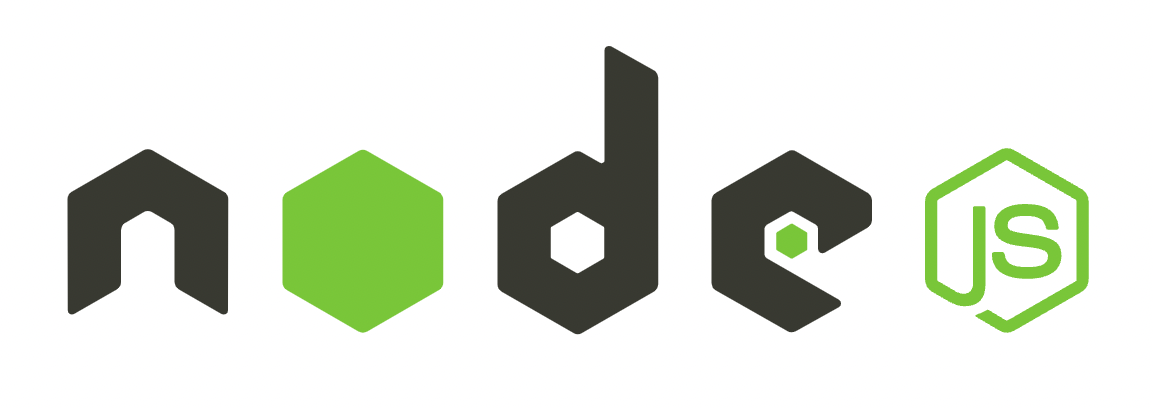Why?
- Node.js에서 console에 내장된 전역 객체로 표준 출력 또는 표준 에러 출력으로 로그를 기록하는데 사용합니다.
console.log()또는console.error()로 출력한 로그는 Node.js application이 실행되는 콘솔에 바로 출력되므로, application이 종료되면 로그는 사라집니다.- 리다이렉션(’>’)을 사용하여 파일로 리다이렉트를 할 수는 있지만 로그 레벨이나 형식을 설정하거나, 로그 파일을 자동으로 rotate하는 등의 기능은 제공하지 않습니다.
- 우리는 Winston과 같은 로깅 모듈을 사용하여 효과적으로 로그를 파일로 관리할 수 있습니다.
- 로그 레벨, 형식, transport, rotate
이 글에서는 Winston으로 사용해서 Node.js application의 로그를 특정 위치에 저장해보고,
Docker container로 실행시킬 때 Volume을 사용하여 로컬 호스트에도 로그 파일이 저장되도록 설정해보겠습니다.
Install
npm install winston
Use
const winston = require('winston');
const logger = winston.createLogger({
transports: [
new winston.transports.Console()
]
});
logger.info('Hello world');
// {"level":"info","message":"Hello world"}
format
format은 로그 메시지의 출력 포맷을 결정합니다.
winston.format 모듈은 로그 메시지에 대한 사전 설정된 포맷을 사용할 수도 있고 사용자가 정의한 포맷을 사용할 수도 있습니다.
winston.format.combine으로 여러 포맷을 하나의 포맷으로 결합할 수도 있습니다.
const logger = winston.createLogger({
format: winston.format.combine(
winston.format.label({label: 'service'}),
winston.format.timestamp({
format: 'YYYY-MM-DDTHH:mm:ss.SSSZ'
}),
winston.format.printf(({level, message, label, timestamp}) => {
return `${timestamp} [${label}] ${level}: ${message}`
})
),
transports: [
new winston.transports.Console()
],
});
logger.info('Hello world');
// 2023-01-01T12:00:00.000+09:00 [service] info: Hello world
label: 각 메시지에 사용자가 정의한 필드를 추가합니다.timestamp: 메시지를 받은 timestamp를 추가합니다. timestamp의 format도 정의할 수 있습니다.printf: 메시지의 최종 출력을 정의합니다.
transports
로그 메시지가 출력되는 위치를 결정합니다. 로그 파일, 콘솔, 외부 서버 등이 될 수 있고, 여러 개의 transport를 동시에 사용하여 동시에 다른 위치에 메시지를 출력할 수 있습니다.
const logger = winston.createLogger({
format: winston.format.combine(
winston.format.label({label: 'service'}),
winston.format.timestamp({
format: 'YYYY-MM-DDTHH:mm:ss.SSSZ'
}),
winston.format.printf(({level, message, label, timestamp}) => {
return `${timestamp} [${label}] ${level}: ${message}`
})
),
transports: [
new winston.transports.File({ filename: 'service.log'}),
],
});
logger.info('Hello world');
// 2023-01-01T12:00:00.000+09:00 [service] info: Hello world
위 예제에서는 ‘service.log’ 파일로 출력하고 있습니다. 이렇게 하면 해당 한 파일에 로그가 계속 쌓이게 되는데 로그 파일의 rotation은 파일이 무제한으로 커지는 것을 방지할 수 있습니다. 우리는 winston-daily-rotate-file을 사용해서 파일 rotation을 설정해보겠습니다.
import DailyRotateFile from 'winston-daily-rotate-file';
const logger = winston.createLogger({
format: winston.format.combine(
winston.format.label({label: 'service'}),
winston.format.timestamp({
format: 'YYYY-MM-DDTHH:mm:ss.SSSZ'
}),
winston.format.printf(({level, message, label, timestamp}) => {
return `${timestamp} [${label}] ${level}: ${message}`
})
),
transports: [
new DailyRotateFile({
filename: 'service.log',
datePattern: 'YYYY-MM-DD_HH',
maxSize: '20m',
maxFiles: '7d',
})
],
});
// 파일명 service.log.2023-01-01_12
filename: 로깅에 사용할 파일 이름입니다.dataPattern: rotation에 사용할 moment.js 날짜 포맷을 나타냅니다.maxSize: rotation할 파일의 최대 크기입니다. 파일의 크기가 maxSize에 도달하면 새로운 파일이 생성됩니다.maxFiles: 보관할 최대 파일 개수, 일수를 말합니다. 예제의 경우 7일이 경과하면 자동으로 파일이 삭제됩니다.
이 외에도 zippedArchive 옵션으로 로그 파일을 압축할 수도, level로 로깅 레벨을 설정할 수도 있습니다.
서버 application에서는 access 로그(incoming request에 대한 로그)도 파일로 기록하면 좋겠죠.
Morgan을 winston logger과 함께 사용하면 winston의 기능을 사용해서 로그를 잘 관리할 수 있습니다.
Morgan
Morgan은 HTTP request 로그 미들웨어로 요청, 응답에 대한 정보를 로그로 남길 수 있습니다. 다양한 출력 포맷과 로그 레벨, rotation, 압축을 사용하기 위해 winston 모듈과 함께 사용해보도록 합시다.
const accessLogger = winston.createLogger({
format: winston.format.combine(
winston.format.timestamp({
format: 'YYYY-MM-DDTHH:mm:ss.SSSZ'
}),
winston.format.printf(info => {
let message = info.message;
if (typeof message === 'object') {
Object.assign(info, message);
delete info.message;
}
return JSON.stringify(info);
}),
),
transports: [
new DailyRotateFile({
filename: 'access.log',
datePattern: 'YYYY-MM-DD_HH',
maxSize: '20m',
maxFiles: '7d',
})
],
});
morgan.format('json', (tokens, req, res) => {
return JSON.stringify({
'ip': tokens['remote-addr'](req, res),
'method': tokens.method(req, res),
'url': tokens.url(req, res),
'status': tokens.status(req, res),
'contentLength': tokens.res(req, res, 'content-length'),
'duration': tokens['response-time'](req, res),
'version': 'HTTP/' + tokens['http-version'](req, res),
'host': tokens.req(req, res, 'hostname'),
});
});
const accessStream = {
write: message => {
const {ip, method, url, status, contentLength, duration, proto, host} = JSON.parse(message);
accessLogger.info({ip, method, url, status, contentLength, duration, proto, host});
}
};
const app = express();
app.use(morgan('json', {stream: accessStream}));
// {"level":"info","timestamp":"2023-01-01T00:00:00.000+09:00","ip":"127.0.0.1","method":"GET","url":"/health","status":"200","duration":"4.900","version":"HTTP/1.1"}
write()을 포함한 accessStream을 구현하여 morgan에 설정을 해줍니다.
accessLogger.info()로 추가하게 되면 message의 필드들로 들어가게 되는데 message 밖으로 필드를 꺼내기 위해 winston.format.printf를 정의했습니다.
예제에서는 ‘json’이라는 포맷을 사용자가 정의했지만 이미 정의된 ’tiny’, ‘short’, ‘common’ 등으로 설정하여 보다 간단하게 설정할 수도 있습니다.
Docker Volumes
express application을 docker container로 실행하면 이 container가 down했을 때 로그 파일도 제거됩니다.
매번 새로운 버전으로 업데이트할 때마다 로그 파일이 제거되면 서비스 운영이 어려움이 있을 것입니다.
이를 방지하기 위해 중요한 로그 데이터는 외부 볼륨에 저장하거나, 별도의 로그 관리 시스템에서 수집할 수 있습니다.
우리는 docker volumes을 통해 호스트 시스템 디렉토리에 마운트해서 container가 down되더라도 로그 파일이 유지될 수 있도록 설정해보겠습니다.
version: "3.8"
services:
backend:
container_name: backend
image: backend:${TAG}
ports:
- "8080:8080"
volumes:
- /local/path/log:/container/path/log
호스트(로컬) 경로인 ‘/local/path/log’를 컨테이너 내부 경로인 ‘/container/path/log’와 연결하고, 호스트의 로그 파일을 컨테이너의 로그 경로로 마운트합니다.
이를 통해 로컬 파일 시스템과 컨테이너 간에 데이터를 공유하고, 컨테이너 내부에서 해당 경로에 액세스할 수 있습니다.
이제는 container가 down되더라도 ‘/local/path/log’에 로그 파일이 남아 조회해볼 수 있습니다.
Conclusion
- Node.js에서 winston이라는 사용자 정의 포맷, rotation, 압축 등을 지원하는 로깅 모듈을 통해 다양한 경로로 출력할 수 있습니다.
- HTTP request, response를 기록하는 morgan도 winston과 함께 사용하면 위 기능들로 로그 파일을 관리할 수 있습니다.
- docker container로 application을 운영하는 경우 volumes로 로그 파일을 호스트에 마운트하면 container down 시에도 호스트에 로그 파일을 유지할 수 있습니다.